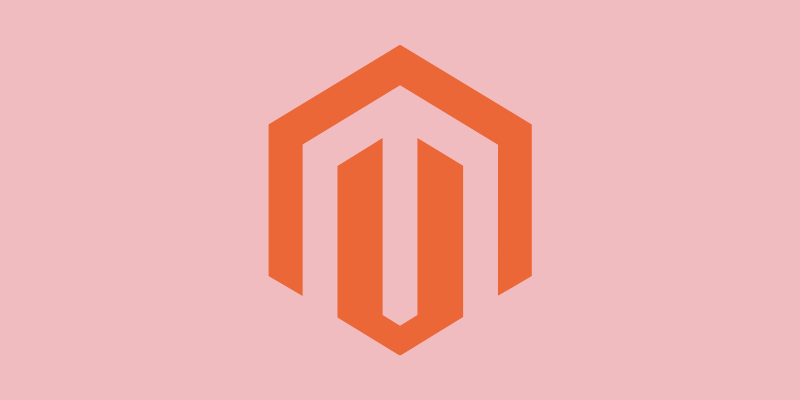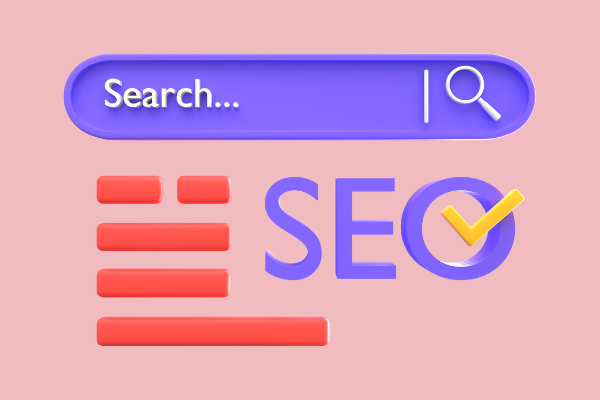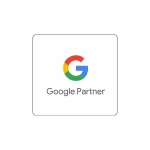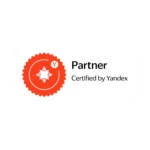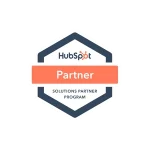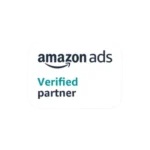Last Updated on 2 years ago by Gülenber Han
Magento is the world’s most popular and fastest-growing open-source e-commerce platform, and its innovative and vast customizable features have made it a requirement in today’s e-commerce business. Magento is the best e-commerce platform for growth, whether you are a working professional and entrepreneur wanting to establish your e-commerce site or a huge multi-channel retailer looking to boost your online presence and increase conversions. To grow on this platform, you can get Magento SEO services from an SEO agency.
What is Magento?
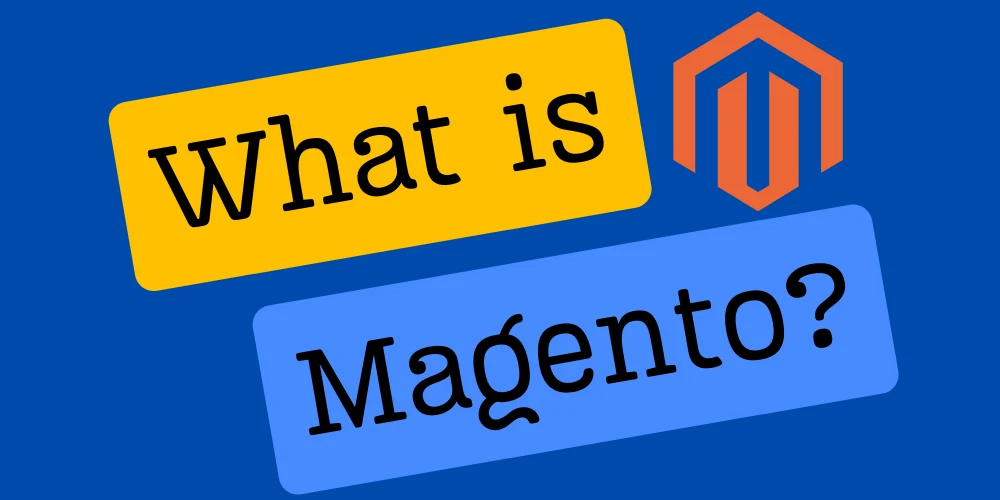
Magento is a top-notch eCommerce platform. It was created with open-source software. This allows consumers to customize the appearance, functionality, and content of their online business without sacrificing the purchasing experience. Magento also provides several essential tools and features to its users. Marketing, SEO, and catalog management tools are all included.
Overall, the platform is adaptable to any store size. Magento offers both a free Magento Open Source and a feature-rich Magento Commerce platform, so it can grow and adapt with your business, whether you have a few clients or a million. As a company grows, it may be necessary to switch between platforms.
However, Magento makes it simple to stay in one place and develop. Customers may also choose from a range of plug-ins and themes to fit anything they want to accomplish with their website and how they want it to appear. They can also increase customer interactions and enhance the consumer experience.
How to Solve Duplicate Content Problem?
One of the most prevalent Magento SEO concerns plaguing thousands of Magento store owners is duplicate content. We may utilize the canonical tag to get rid of duplicate material. Go to Stores > Configuration > Catalog > Catalog > Scroll down to Search Engine Optimization on the right side and choose Yes for Canonical LINK Meta Tags for Categories and Products.
Duplicate content arises in Magento due to the following factors:
- Filtering of products
- Sorting of goods
- Pagination
- The same product in many categories
- A different version of the same product
Configure HTML and XML Sitemaps
By default, Magento 2 does not support the development of HTML Sitemaps. Some extensions that can address the HTML sitemap issue in Magento 2 must be implemented. The advantages of utilizing an HTML Sitemap for Magento 2 are as follows:
- It creates an HTML sitemap for users and search engines that includes connections to your Magento 2’s categories, products, CMS pages, and shop views.
- Comas can be used to change the order of the listings.
- External links may be easily added to your sitemap file.
- When any updates are made to your store, your sitemap will be automatically updated.
An XML sitemap is a file that lists all of the website’s pages. The XML sitemap capabilities in Magento 2 have been improved. Log in to your admin to enable the XML sitemap. Navigate to Stores > Settings > Configuration > Catalog > XML Sitemap in Stores > Settings > Configuration > Catalog > XML Sitemap.
Fine-tune the Category Options, Product Options, and CMS Pages Options options in the drop-down menu to meet your needs. Now enter the Generation Settings and make the following changes:
- Enabled: Yes
- Start Time: Insert time after 00:00
- Frequency: Choose Daily
- Error Email Recipient: You can leave it blank
- Error Email Sender: The ‘Use System Value’ option may remain
- Error Email Template: You can leave this at ‘Use System Value’
Finally, on the Search Engine Submission Settings page, choose Yes for Enable Submission to Robots.txt and save the changes.
Optimize Product Images
Never forget to optimize product photos for higher search engine results, according to one of our top Magento SEO recommendations. Because search engines can’t read photos and we need to include suitable alt text, make sure that all of the images have proper alt-tags that explain them.
In addition, there are a few things to keep in mind while writing alt-tags for images:
- Always include a decent description and avoid stuffing keywords into the alt-tag.
- Make your picture filenames informative.
- Short, straightforward, and to-the-point alt-tags are required.
Image optimization for the product Login to admin in Magento 2 > Products > Catalog > in Configurable Products Double click on thumbnail > Go to the detail page > choose Images and Videos > Double click on images > Add alt text in the given field.
Optimize Your Magento Website Pagespeed
One of the top Magento SEO factors is page loading speed, which can impact search engine rankings. Users will like accessing your website if it loads quickly, and search engines will reward you for it. There are various ways to improve your site’s page speed; the following recommendations might assist you in doing so.
- All caching functions should be enabled (System > Cache Management) and Flush Magento cache
- Enable flat categories and products
- Merge your JavaScript and CSS files. This will speed up your page and minimize load time. Go to Stores > Configuration > Advanced >> Developer > on the right side.
Configure Search-Friendly URLs
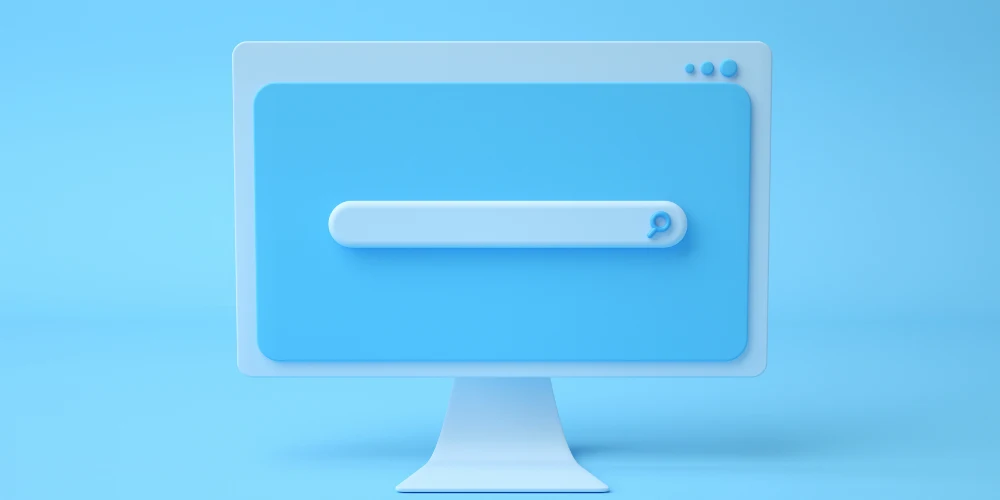
Every URL must be distinct, static, and precisely optimized by Magento SEO best practices. For category and product pages, you should use the following URL structure:
- com/category/ is the URL for the Category page.
- com/category/sub-category/ is the URL for the Sub-category page.
- com/category-sub-category/product-name/ is the URL for the product page.
Follow these steps to enable Magento SEO-friendly URLs in Magento 2:
- Go to Stores > Configuration > General > Web in your admin area first.
- On this page, go to the Search Engine Optimization tab and check the box for Use Web Server Rewrites. This option removes “index.php” from your URLs as well.
- Finally, press the Save Config button.
You may also change the settings for global search engine optimization: Change the following fields to Magento SEO friendly in Stores > Configuration > Catalog > Search Engine Optimization.
- Popular Search Terms: Enable
- Product URL Suffix: .html
- Category URL Suffix: .html
- Use Categories Path for Product URLs: Yes
- Create Permanent Redirect for URLs if URL Key Changed: Yes
- Page Title Separator: –
- Use Canonical Link Meta Tag For Categories: Yes
- Use Canonical Link Meta Tag For Products: Yes
Don’t Forget Canonical URLs
Canonical URLs for both product and category pages are not set by default on Magento sites. This isn’t ideal, because it’s recommended practice to have self-referential canonical tags on product and category pages. This tells search engines that these are pages that need to rank high.
Fortunately, you can change this:
- Select Stores > Configuration
- Select ‘Catalog’ from the ‘Catalog’.
- Select ‘Search Engine Optimization’.
- ‘Use Canonical Link Meta Tag For Categories’ and ‘Use Canonical Link Meta Tag For Products’ should both be set to ‘Yes.’
- Choose ‘Save Config’ from the drop-down menu.
By changing these settings, you should be able to apply self-referential canonical tags to all of the site’s product and category pages.
Indexible Internal Search Pages
Internal search pages can be indexed out of the box, which is another Magento SEO concern. This implies Google will be able to crawl and index these low-quality pages. In most cases, these pages will be found in the /catalogsearch/ URL route.
You’ll want to make sure the “no index” tag is added to these sites to prevent them from being indexed by Google. It is recommended to hire a developer to do the work for you and give them this post as a reference.
You’ll want to double-check that none of your internal search URLs are being indexed once you’ve added the “no index” tag. Look for “site:example.com inurl:/catalogsearch/” in the search box. If you see URLs in the index, we recommend waiting until the majority of them have been removed by Google. If the URLs aren’t appearing in the index, you may use the robots.txt command to block them.
Configure Redirects
On your website, Magento uses global redirects. This implies that whether your shop uses a “www” subdomain or ‘https,’ Magento will still redirect users to the right destination URL if they don’t input those parameters. This is fantastic for the site’s user experience since users should still end up on the right page even if they don’t key in the precise destination URL.
While Google claims that 302 redirects convey link equity, this is still a point of contention in the Magento SEO world. As a result, it is advised to modify this on the Magento platform. Fortunately, this is a simple adjustment to make:
- Navigate to Stores > Configuration
- In the ‘General’ dropdown, select ‘Web’
- Select the ‘Url Options’ dropdown
- Change ‘Auto-redirect to Base URL’ to ‘Yes’
You’ll want to install 1:1 redirects for specific pages in addition to the site’s global redirects. This guarantees that you may establish redirects for outdated pages if the need arises. Magento, thankfully, has this feature out of the box.
You can execute the following steps to implement redirects for particular pages:
- Go to Marketing > SEO & Search > URL Rewrites in the Admin sidebar.
- Select ‘Add URL Rewrite’.
- In the ‘Request Path’ field, type the URL you want to redirect.
- In the ‘Target Path,’ type the URL of the desired page.
- Select ‘Redirect Type’ from the drop-down menu. In most cases, ‘Permanent (301)’ is the best option.
- Save
Overall, Magento shop owners should be pleased to learn that the platform is well-suited to Magento SEO. Store owners have a lot of control over SEO aspects like robots.txt, sitemap.xml, redirects, metadata, and more because it’s open source. While there are a few Magento SEO challenges that store owners may encounter, such as duplicate content due to the faceted navigation and the lack of a blog, Magento provides store owners and SEOs with the tools they need to resolve these issues. To have an SEO-compatible site in Magento, you can get an E-Commerce Site Design service.