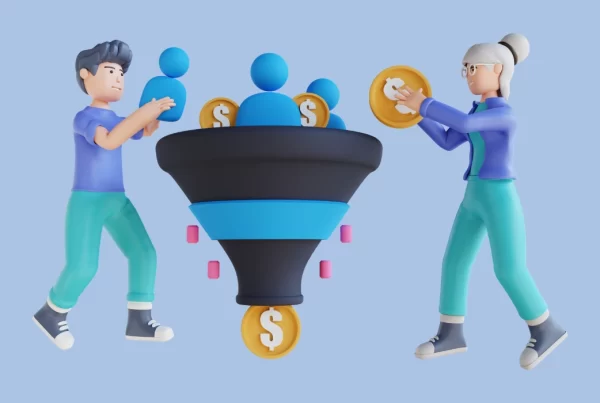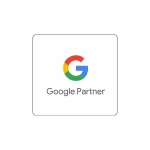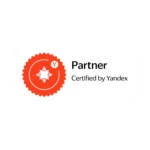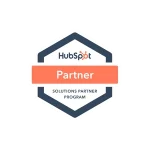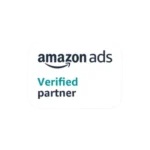Last Updated on 2 years ago by Gülenber Han
Embarking on the journey of transferring a WordPress website can invoke a mix of anticipation and anxiety. The process necessitates a meticulous approach to ensure everything from content to user experience remains intact across different domains or hosting platforms. This authoritative WordPress migration guide serves as an essential compendium for website administrators, digital marketers, and IT professionals alike, boasting strategic WordPress site transfer tips that exemplify best practices in the industry. Navigating the course of WordPress migration fluently minimizes risks, curtails downtime, and preserves hard-earned search engine rankings, making comprehensive guidance indispensable. If you wish, you can also work with a web design agency at this stage.
Understanding the Basics of WordPress Migration
The WordPress migration process is a critical undertaking that facilitates the seamless shift of a website from one hosting environment to another, or across domains and servers. Migrating a WordPress site involves a series of deliberate actions, structured to ensure that all aspects of a site, including its content, settings, and configurations, are transported with precision and care. At the heart of successful WordPress site transfers are the website migration essentials – a checklist that guarantees the integrity of the data during and after the transfer.
One must recognize when a WordPress migration is necessary. Typical scenarios that compel a website owner to embark on a WordPress site transfer include changing web hosting providers for enhanced performance, domain name changes for branding purposes, or server upgrades to accommodate increased traffic loads. These transitions are often dictated by business growth, the need for better security, or enhanced control over the web resources. Before initiating a WordPress migration, it’s crucial to understand the WordPress site transfer basics, which include:
- A thorough evaluation of the existing website’s architecture to determine the extent of the assets to be migrated.
- Comprehensive backups of the site’s files, including themes, plugins, and uploads, ensuring no component is left behind.
- An accurate export of the WordPress database, preserving the structure and content of the site.
- A meticulous planning phase to align the WordPress migration schedule with the lowest impact on site availability and user experience.
Identifying the key components that require WordPress migration is the cornerstone of a well-executed move. These components generally include:
- The website’s core files and directories
- The wp-config.php file that contains essential configuration details
- The themes and plugins directories, which form the functionality and appearance of the WordPress site
- Media files stored in the wp-content/uploads directory
- The website’s database, which holds posts, comments, user data, and WordPress settings
By laying a solid foundation in the initial steps of the WordPress migration, website owners are better prepared to navigate the complexities that often accompany a WordPress site transfer. The aim is to relocate the digital property with precision, ensuring no disruptions in service delivery, and maintaining the site’s search engine rankings – a testament to the WordPress migration’s success.
Choosing the Right Hosting

Before initiating the migration of a WordPress site, one must consider the pivotal role hosting plays in the website’s long-term success. A suitable hosting environment is not only a cornerstone for a website’s performance but it also affects scalability, security, and the overall user experience. The decision to select the best WordPress hosting should be informed by a comprehensive web hosting comparison of the various WordPress hosting options available.
Comparing Different Hosting Solutions
Diverse hosting solutions cater to different needs. Shared hosting may be adequate for small to mid-sized blogs, while e-commerce sites with high traffic may require dedicated resources provided by VPS or dedicated hosting. Managed WordPress hosting, on the other hand, offers a tailored environment specifically optimized for WordPress with features like automatic updates and enhanced security. Here are some considerations:
- Shared Hosting: Best for low-traffic sites, offering a cost-effective solution with simple management tools.
- VPS Hosting: Ideal for growing websites that require more power and flexibility than shared hosting but at a more manageable cost compared to dedicated options.
- Dedicated Hosting: Suited for high-traffic and resource-intensive sites that demand maximum control and performance.
- Managed WordPress Hosting: Perfect for those who desire a hassle-free experience with WordPress optimized configurations and expert support.
Evaluating Hosting Providers for Optimal Performance
When it is time to select a WordPress host, critical factors need to be assessed to ensure that the hosting provider aligns with the website’s requirements. Users should conduct a web hosting comparison based on the following criteria:
- Uptime: Look for a provider with a strong track record for maintaining high uptime rates, as this is crucial for visitor satisfaction and SEO.
- Support: Verify the availability of knowledgeable and responsive customer support, as timely assistance is invaluable for resolving website issues.
- Scalability: Confirm the host’s ability to scale resources up or down to accommodate the growth or fluctuations in website traffic.
- Security: Evaluate the security measures and protocols in place to protect your site from threats and data breaches.
- Pricing: Determine whether the cost aligns with your budget without compromising on essential hosting features and service quality.
Choosing the right hosting provider and package involves balancing cost with the performance and reliability needs of the WordPress website. The ultimate goal is to choose a host that fosters an environment where your WordPress site can thrive.
Preparing Your WordPress Site for Migration
Before initiating the transfer of your WordPress site, it’s critical to ensure that everything is in order to facilitate a smooth WordPress migration. An effective pre-migration checklist can set the stage for a hassle-free transfer, safeguarding your data and minimizing downtime. Preparing your website for transfer requires careful attention to all components of your website, including themes, plugins, and core WordPress files. When it comes to WordPress migration preparation, following an organized approach can significantly streamline the process.
Update WordPress Core, Themes, and Plugins
- Ensure WordPress core is updated to the latest stable release.
- Update all active plugins to their most recent versions to avoid incompatibility issues.
- Check theme compatibility and update to the newest version if available.
Clean Up Unnecessary Content and Plugins
- Deactivate and remove any plugins that won’t be needed on the new host.
- Delete unused themes, media files, and other dormant content to declutter the database.
Check PHP Version and Database Compatibility
- Verify that the PHP version on the new hosting matches or exceeds the requirements for your site.
- Confirm database types (e.g., MySQL, MariaDB) are supported and test connectivity settings.
Create a Detailed Roadmap for WordPress Migration
- Document steps to transfer files, databases, and reconfigure settings.
- Establish a timeline that factors in the necessary checkpoints and backups.
Check Hosting Environment Compatibility
- Ensure that the chosen hosting provider offers the necessary resources and environment compatible with your WordPress installation.
- Review the new hosting plan for any limitations that could impact the site’s performance.
Adhering to a comprehensive WordPress migration preparation strategy is not just about ticking boxes off a pre-migration checklist. It’s about laying the foundation for a seamless transition that maintains the integrity of your online presence while positioning your website for enhanced performance and growth on its new hosting platform. Being diligent in preparing your website for transfer is a critical step in ensuring the WordPress migration process is free of unexpected pitfalls and technical headaches.
Backing Up Your Website Content and Database
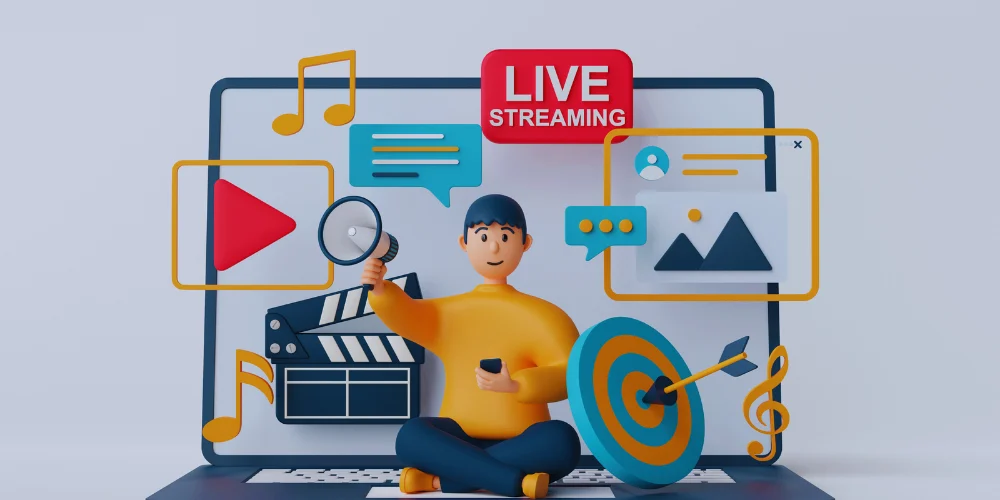
Ensuring the safety of your website’s data is a cornerstone of any WordPress migration strategy. The goal of backing up your site is to create a stable reference point that preserves your website’s integrity, no matter what changes or issues arise during the WordPress migration process. Building an effective website backup process is essential for protecting your content and providing peace of mind. This section discusses the significance of thorough backups and the various WordPress backup solutions and practices that can safeguard your online presence.
Creating a Complete Backup of Your Site
Initiating the website backup process requires a comprehensive approach that encompasses all the critical elements of your WordPress site. A complete backup includes the WordPress core, plugins, themes, media files, and, importantly, the WordPress database backup. A methodical approach ensures that every aspect of your site is cloned and stored securely, making restoration straightforward if needed. The following steps highlight how to manually backup your WordPress site:
- Access your WordPress files via FTP or your web host’s file manager.
- Download the entire WordPress directory to a secure local location.
- Backup the MySQL database through your hosting control panel or with a tool like phpMyAdmin.
- Ensure that media files within the wp-content/uploads directory are included.
Tools and Plugins for Efficient Backups
While manual backups are reliable, they require a technical understanding and careful attention to detail. Fortunately, a variety of WordPress database backup solutions have been developed to streamline this process. Several plugins offer automated, scheduled backups and provide cloud storage options, making backups a less daunting and more efficient task:
- UpdraftPlus: Schedules complete backups and stores them on cloud services like Dropbox or Google Drive.
- BackupBuddy: Offers full backup capabilities and automated scheduled backups with easy restoration procedures.
- VaultPress (part of Jetpack): Provides real-time backups with immediate restoration abilities.
Choosing the right WordPress backup solution aids in constructing a solid backup plan, essential for any successful website migration. By harnessing these tools, webmasters can ensure the highest levels of data protection for their WordPress investment.
Transferring Your WordPress Files
When it comes time to move your website to a new host, the transfer of your WordPress files is a critical task that necessitates precision and attention. FTP WordPress migration is a common approach due its reliability and direct control over file transfer. Uploading WordPress files via this method involves using an FTP client to access your old hosting account, where you’ll carefully select all necessary WordPress files for the transition. These files capture the essence of your site, encompassing WordPress core files, themes, plugins, and media content.
- Set up an FTP client, like FileZilla or Cyberduck, to establish a connection to your existing host’s server.
- Locate the root directory containing your WordPress installation.
- Select all WordPress files and folders for transfer, while keeping a keen eye on structure to avoid file location discrepancies in your new environment.
- Initiate the transfer and monitor progress to ensure all files are correctly uploaded to the new hosting server.
During WordPress file transfer, it is paramount to handle file permissions and ownership meticulously. Incorrect file permissions can result in security vulnerabilities or operational hiccups, while ownership mistakes might lead to access issues within your new hosting environment. Always verify permissions settings and ownership post-transfer to safeguard the flawless functionality of your WordPress site.
- Check file permissions before initiating the transfer – standard settings usually involve 755 for directories and 644 for files.
- After completing the file upload, compare permissions and ownership on the new server to those on the old one to ensure consistency.
- Adjust file and folder permissions if necessary using your FTP client or through the file manager provided by the new hosting control panel.
By assiduously following these steps for FTP WordPress migration, you create a strong foundation for a seamless transition, minimizing the risk of content misalignment and technical anomalies. Remember, success in uploading WordPress files to your new host lies in a detailed-oriented process and thorough verification post-transfer.
Migrate WordPress Site Using Plugins
In the landscape of website management, an automated WordPress migration can be a lifesaver for site administrators. When it’s time for an easy WordPress site transfer, using a WordPress migration plugin is often the go-to solution. These plugins streamline the migration process, making it accessible even for those with minimal technical knowledge. The convenience of these tools lies in their ability to pack and move a website’s files and database with just a few clicks.
Popular Migration Plugins
Several WordPress migration plugins standout for their reliability, ease of use, and robust features. Among the most widely recommended are:
- All-in-One WP Migration: Known for its intuitive interface and comprehensive transfer capabilities.
- Duplicator: A favorite for its versatility, allowing both migration and backup operations.
- WP Migrate DB: Specializes in migrating databases with ease, suited for those comfortable with database operations.
- UpdraftPlus: Renowned for its backup functionality, it also enables smooth migrations, especially with its premium version
Step-by-Step Guide to Plugin-Based Migration
To conduct an automated WordPress migration using a plugin, follow these structured steps:
- Selecting the Plugin: Choose a WordPress migration plugin that fits your technical comfort level and meets your site’s specific needs.
- Installation: Install and activate the selected plugin on your current WordPress site.
- Preparation: Follow any specific steps the plugin may require before initiating the transfer, such as disabling caching plugins or taking backups.
- Migrating: Use the plugin’s built-in functions to export your site’s files and database. This often involves a direct download or an export link.
- Importing: On the new hosting environment, install a fresh WordPress and the same migration plugin. Use the plugin’s import feature to upload the site’s files and database you’ve exported.
- URL Checks: Once the import is complete, ensure the plugin updates the site’s URLs to the new domain or path.
- Finalization: After the migration, thoroughly check the website to confirm everything has been transferred correctly and is functioning as expected.
Plugin-based WordPress migrations have made what used to be a daunting task significantly easier, enabling many website owners to handle their own WordPress site transfers. Not only do migration plugins save time, but they also preserve the integrity of the data, ensuring a smoother transition to a new hosting platform without the need for deep technical expertise.
Manually Migrate WordPress Database
As you embark on the WordPress database migration, the manual database transfer offers a high level of control which can be essential for complex sites. Executing the migration accurately involves a detailed understanding of the database structure, the careful exporting of data, and the precise setup of configuration files.
Exporting the Database using phpMyAdmin
Navigating through phpMyAdmin for a WordPress database export is a straightforward process if one follows the correct steps. The goal here is to create a clean copy of your database that can be imported into the new host environment without errors or data corruption. Be sure to check that all tables are selected and the correct export format (usually SQL) is chosen before initiating the download.
- Login to phpMyAdmin on your current hosting account.
- Select the database associated with your WordPress site from the left-side panel.
- Click on the ‘Export’ tab at the top of the phpMyAdmin panel.
- Ensure the export method is set to ‘Quick’ and format to ‘SQL’.
- Hit the ‘Go’ button to download the .sql file that contains your WordPress database.
Configuring the wp-config.php File
The wp-config.php file holds the keys to unlocking your WordPress site’s functionality on the new server. Establishing the right settings will ensure that your website communicates effectively with the newly migrated database. This means editing the database name, user credentials, and database host in accordance with the new hosting particulars.
- Locate the wp-config.php file in the root directory of your WordPress files on the new host.
- Edit the file to update the database name, user, and password with those given by your new hosting provider.
- Change the database host value if it differs from the localhost, which is a common setting for many hosting services.
- Save your changes and ensure the wp-config.php file is saved correctly on your new host.
In finalizing the WordPress database migration, you must ensure that the manual database transfer is performed with attention to detail, especially while handling phpMyAdmin exports and configurations within the wp-config.php file. This meticulous approach to setup guarantees that your WordPress site will function seamlessly post-migration.
Updating Domain Name Servers (DNS)
The final lap in the journey of WordPress site migration is often the DNS update. When you change domain name servers, it is akin to telling the postal service about your new address so that mail is correctly delivered to your new home. In the digital realm, updating your DNS settings is crucial to ensure that when users type in your domain, they are pointed to your website’s new host location. Think of this as the pivot that directs traffic smoothly from the old server to the new one.
To initiate this change, access your domain registrar’s panel where you originally registered your domain. Here, you will be updating the nameservers to point to the servers provided by your new hosting company. Alternatively, for a more granular control, you may decide to update A records. This process, while straightforward, does not take effect instantaneously. DNS propagation, the process through which the new DNS settings take effect across the internet, can typically take anywhere from a few hours to up to 48 hours. During this time, traffic might be directed to either your old or new host intermittently until the update has fully propagated worldwide.
- Log in to your domain registrar’s control panel.
- Navigate to the section where you can change domain name servers.
- Replace the existing nameserver entries with those provided by your new web host.
- Save the changes and monitor for DNS propagation.
It’s important during this transition to anticipate the propagation period and plan accordingly. This may not be the best time to publish time-sensitive content or to expect consistent user behavior tracking. Instead, use this window to double-check the functionality and performance of your site on the new host, ensuring that once DNS propagation is complete, your visitors have a seamless experience with your freshly migrated WordPress site.
- Remember to clear your local DNS cache to check the updated settings.
- Inform your users of potential intermittent availability during the DNS update phase.
- Conduct thorough testing to validate that all aspects of your website are operational on the new host.
Migrating your WordPress site can be a complex undertaking, but attention to every detail, including the pivotal DNS switch, will assure that your site’s transition to its new hosting environment is as smooth and unnoticeable to your users as possible.
Testing Your Site After Migration
Ensuring that your WordPress site is fully operational after migration is as critical as the transfer itself. A rigorous post-migration checklist is your roadmap to validating the site’s functionality across various parameters. It’s here that WordPress site testing takes center stage, addressing any anomalies and offering a safety net before your site continues to serve its audience. Let’s dive into a systematic approach to evaluate your website post-migration and efficiently troubleshoot any WordPress migration issues that arise.
Checklist for Post-Migration Testing
- Navigate to every webpage to confirm that all content is visible and correctly formatted.
- Verify that internal and external links are functioning and leading to the correct destinations.
- Test all forms, including contact forms, subscription signups, and search functionality.
- Ensure media elements like images, videos, and audio files are properly displayed and operational.
- Check responsiveness across different devices and browsers for consistent user experience.
- Review the website’s performance for page load times and general responsiveness.
- Inspect integration points with external services like social media, email marketing software, or eCommerce platforms.
Resolving Common Post-Migration Issues
- Address broken links and 404 errors by updating permalinks or utilizing redirection plugins.
- Troubleshoot missing images by verifying their path in the media library and ensuring correct file permissions.
- Resolve plugin conflicts by deactivating all plugins and reactivating them one at a time to identify the culprit.
- Correct any theme-related issues by comparing the site’s appearance with its pre-migration state and consulting theme documentation for adjustments.
- Rectify any SEO discrepancies that may have occurred during the transfer, such as meta data or XML sitemaps needing updates.
- Optimize website caching and database performance post-migration to enhance loading speeds.
- Ensure security measures and firewalls are re-configured and functioning as intended in the new environment.
Troubleshooting Migration Challenges
Even a well-planned WordPress migration can encounter its share of hurdles. Identifying common WordPress migration problems early can save webmasters from longer-term headaches, especially issues like broken links or unexpected website downtime. Tackling these challenges effectively ensures a smoother transition and maintains site integrity.
Dealing with Broken Links and Missing Content
Broken links can disrupt the user experience and damage SEO rankings. After migrating WordPress sites, it’s essential to:
- Run a link-checking tool to detect broken links.
- Employ plugins designed to fix broken links WordPress issues, which can automate the correction process.
- Check for and restore any missing content from backups to ensure continuity.
Handling Downtime During Migration
Minimizing website downtime during migration is a pinnacle of success for the process. Strategies include:
- Scheduling the migration during off-peak hours when website traffic is traditionally lower.
- Informing your users about planned downtime to manage expectations.
- Employing temporary ‘under construction’ pages to reduce the impact on user experience.
By mitigating downtime and quickly resolving post-migration issues, websites remain reliable and trustworthy in the eyes of visitors and search engines alike.